How to use HLOOKUP in Excel
HLOOKUP is one of the functions provided by Microsoft Excel which helps us find a value for a particular reference value. Its functions are the same as VLOOKUP, just the difference exists in terms of fetching data horizontally instead of vertically.
This formula also requires 4 inputs as mentioned below:

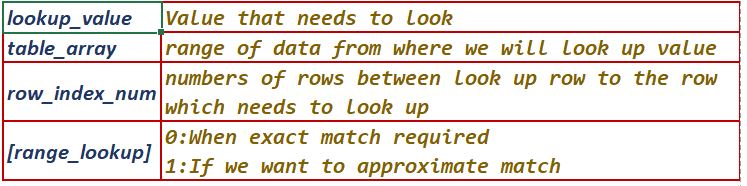
We will take an example to understand this in a better way. As we see in the below table we have data for student’s marks achieved in different subject. Now if I wanted to fetch data for a particular student for a particular subject then we will use HLOOKUP to get it. Here we took Steve as look_up value and will try to get data from the table(table_array) for the subject Botany which is 5 rows( row_index_num) below the names of students. Finally we will get value as 76.
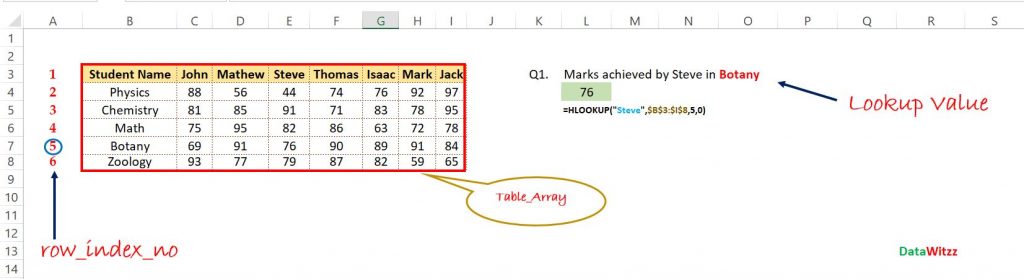
I am attaching a video for more clarity on this topic and expect it would helpful.
Pingback: How to use XLOOKUP in excel: Understanding it with 3 examples - DataWitzz
Pingback: How to use VLOOKUP function in excel | VLOOKUP formula in excel with example - Learning, we made it Easy