5 Date and Time Function in Excel
In excel, 5 date and time function in excel are very important as primary data comes in preformatted in date and time format. To analyze data we need to break these preformatted data into our format. Let’s suppose we got data in data and time format to explore this we need to segregate this into a date, month, year, or hour. Let’s understand how to do it by using excel formulas.
How to get the current time in Excel
There are two different ways to get the current time in excel. The first way is to use the formula =NOW() formula in excel. It will give the current time along with date.
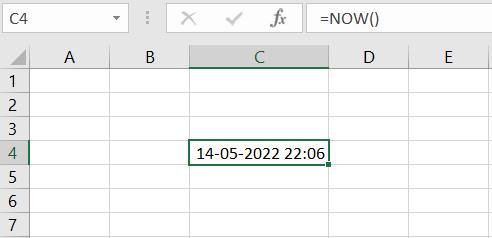
The second way is to use ctrl + shift + : . By this method, we will get the current time in excel and there will not be any data with time.
How to get the today’s date in Excel
To get today’s date in excel we can use two methods. First method is to use =today() function in excel.
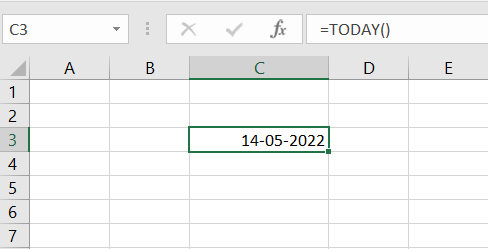
The second method to get today’s date in excel is to use ctrl +; . It will also give the same result.
DAYS function in Excel
DAYS function in excel provides the number of days between two dates. The syntax for excel DAYS function is as below.
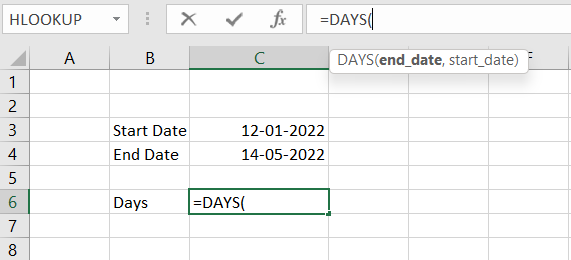
It starts with end_date and ends with start_date.
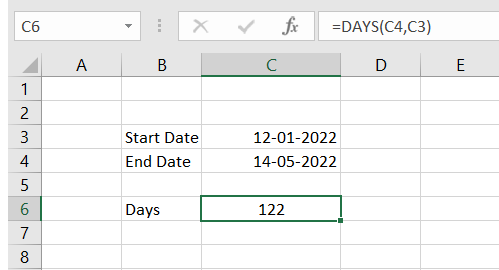
Changing an existing DATE format to a different format in excel
To change a date format we will use the Excel TEXT function. The syntax for this will be as given below.
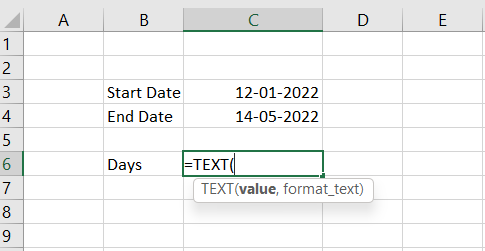
Excel TEXT function required two inputs. The first is the value that we wanted to transform and the second is format_text means that we wanted to show.
In the below-mentioned example, we wanted to change the format date from DD-MM-YYYY to DD-MMM means no year only date and month and month in text only. To do this we use =TEXT(DATE,”DD-MMM”). We can use any date format in format_text to change our date format.
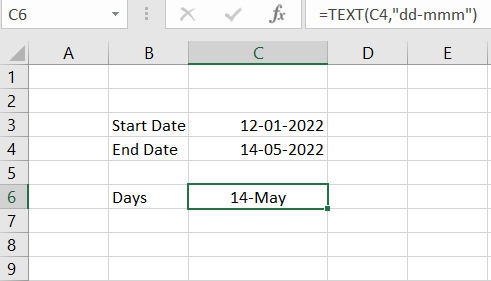
Changing an existing TIME format to a different format in excel
We will use the Excel TEXT function as we used in the above example. The syntax and inputs will remain the same except we will change the time format.
In the below-mentioned example, we are changing our existing time format for HH24 to HH: MM AM/PM .
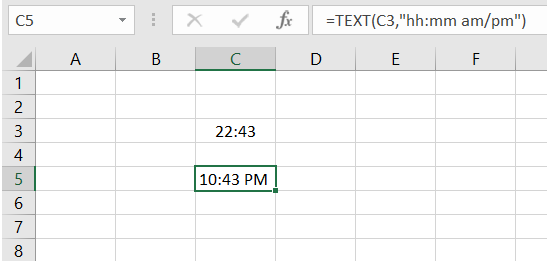
These were 5 Date and Time Function in Excel that we discussed though there are more functions that we will discussed in the coming articles.
You can read more on these excel functions from here.
You can JOIN our free online excel course.