How to Calculate Age From Date of Birth in Excel
Excel is a powerful tool that offers numerous functions and capabilities to streamline our tasks, including the ability to convert dates into ages in years. Whether you want to determine the age of your employees, track the progress of a project, or simply calculate how many years have passed since an important event, Excel can provide a simple solution. In this article, we will explore step-by-step instructions on how to convert dates to ages using various formulas and functions within Excel. By mastering this skill, you will unlock new possibilities for data analysis and gain valuable insights into time-related trends to know how to calculate age excel. So let’s dive in and discover how Excel can effortlessly transform dates into useful age information!
Converting dates to ages in years in Microsoft Excel is a simple yet useful task and can be use as age calculator excel.
By subtracting date of birth from today function on excel
By subtracting the birth date from today’s date and formatting the result, you can easily determine someone’s age. Start by selecting a blank cell where you want to display the age. Then use the formula =TODAY()-B2 (assuming the birth date is in cell B2) and press enter. This will give you the difference between today’s date and the birth date in days that is age calculation in excel. To convert this into years, format the cell as a number with zero decimal places, or simply divide the result by 365.25 as an approximation for leap years. Finally, you will have successfully converted a person’s birth date into their age in years using Excel.
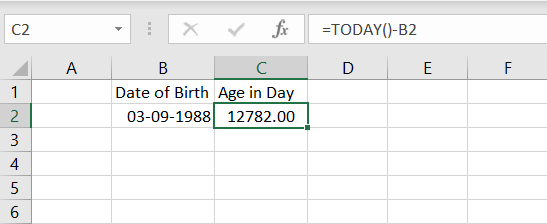
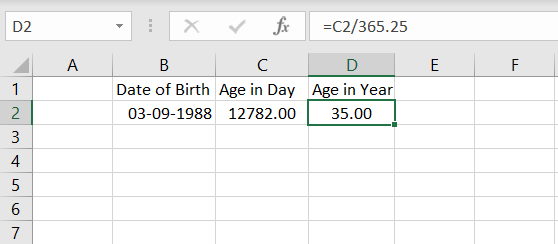
Expanding on this further, it is worth mentioning that when using =TODAY() function in Excel, it automatically updates every time you open or recalculate your worksheet and makes excel formula to calculate age. Therefore, the age displayed will always be current.
Additionally, it is important to note that using decimal places instead of rounding off can provide more accurate results when taking leap years into account. The value of 365.25 accounts for February 29th occurring once every four years.
If you wish to display someone’s age as a whole number without any decimal places, you can simply round down the result obtained by using either INT function (for positive values) or ROUNDDOWN function of excel.

by using YEAR function of excel
you can easily convert dates to ages in years by subtracting the birth date from the current date and applying the YEAR function of excel. For example, if you have a birth date of January 1, 1990 (cell A2) and the current date is July 1, 2021 (cell B2), you can use the formula =YEAR(B2)-YEAR(A2) in cell C2 to calculate the age in years. The result will be 31, indicating that the person is currently 31 years old.
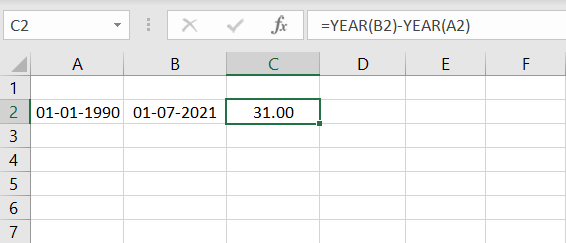
by using DATEDIF function in excel
You can convert dates to ages in years using the DATEDIF function in excel. For instance, if you have a birthdate in cell A2 (e.g., 01/15/1990) and want to calculate the person’s age in years, you can use the formula =DATEDIF(A2,TODAY(),”y”). This will give you the person’s current age based on the date of calculation.
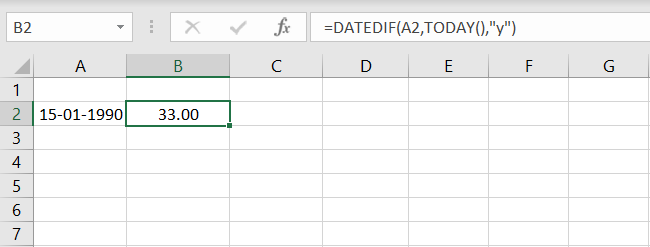
In conclusion, converting dates to ages in years using Excel can be a useful tool for various purposes, such as analyzing demographic data or tracking the age of individuals. By following the steps outlined in this article, users can easily calculate ages based on given birth dates.