How to sort your data in excel
Microsoft Excel provides multiple options to arrange our data in excel. We can sort our text data alphabetically, dates chronologically, numbers smallest to highest or highest to smallest, and even we can customize our sort logic. In Excel 365 Microsoft provides two formulas as well to sort it dynamically. We will concentrate our discussion on the conventional method of sorting.
To use the sort option in excel we will go to Data tab >> Sort as illustrated in the below image. After clicking OK we will get a new dialog box.
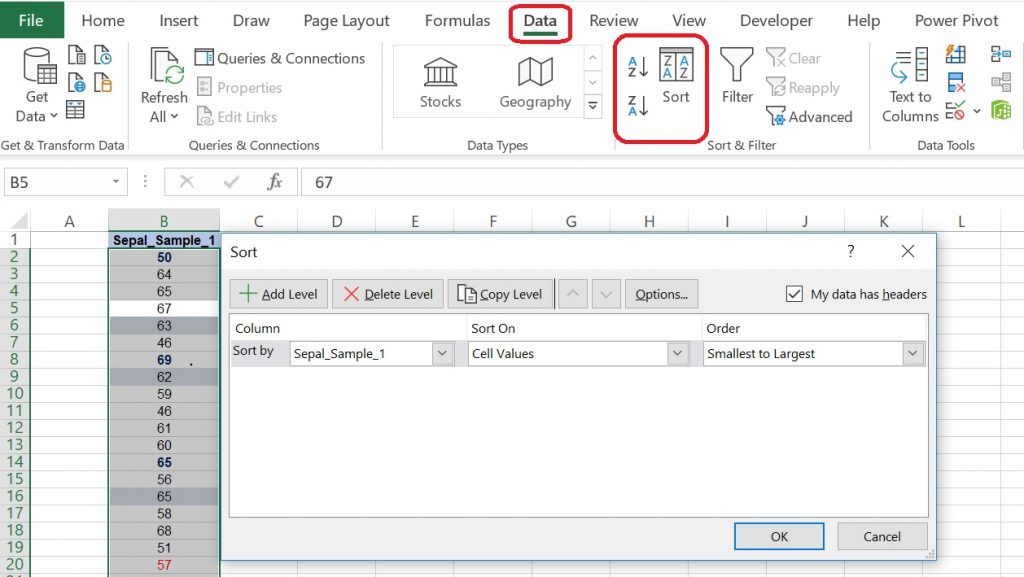
In the above image, we can see different options like Add Level by which we can add a new parameter to sort, Delete Level by which we can reduce the level of sorting parameter. Copy Level which helps in copying an existing Level. Options which gives options to Sort from Top to Bottom or Left to Right also there is an option for sorting by Case sensitiveness.
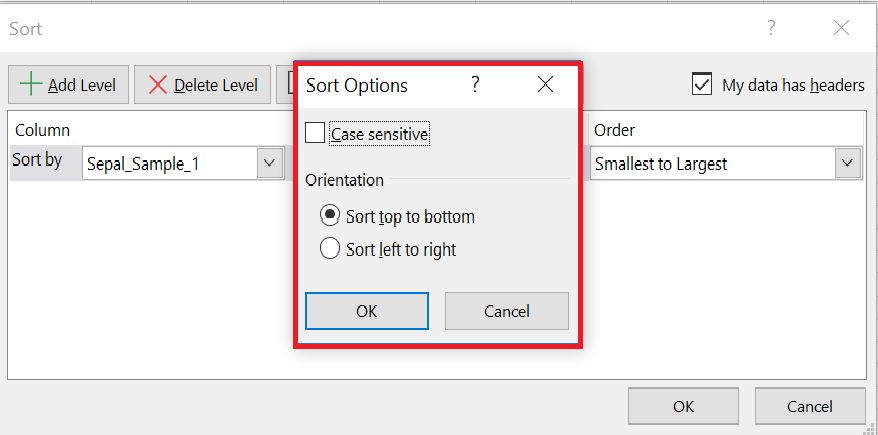
My data has headers check box helps in defining that sort should be done for all data except the headers. Sort by means the columns that we wanted to sort. The next option is Sort On which has four options to select from the dropdown. Let’s understand each one of them one by one.
Cell Values sorts data based on the value of the data point and there will are three order options available Smallest to Largest, Largest to Smallest, and Custom List( where we can create our own list with order).
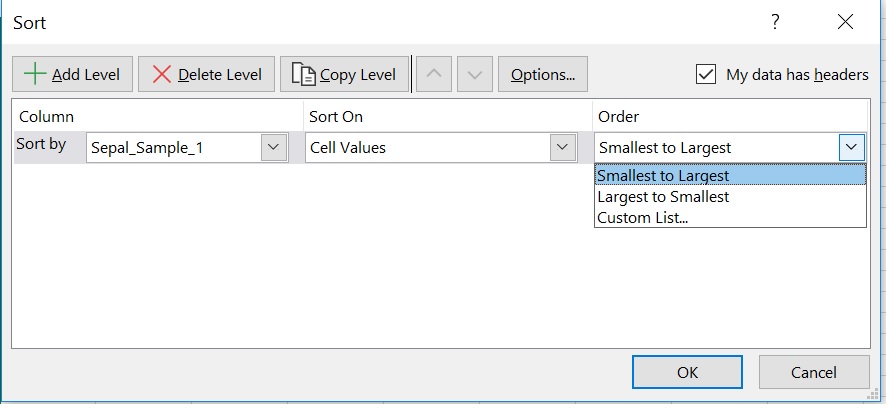
Cell Color helps in arranging the dataset based on their color. we can choose the color and can park it On Top or On Bottom.
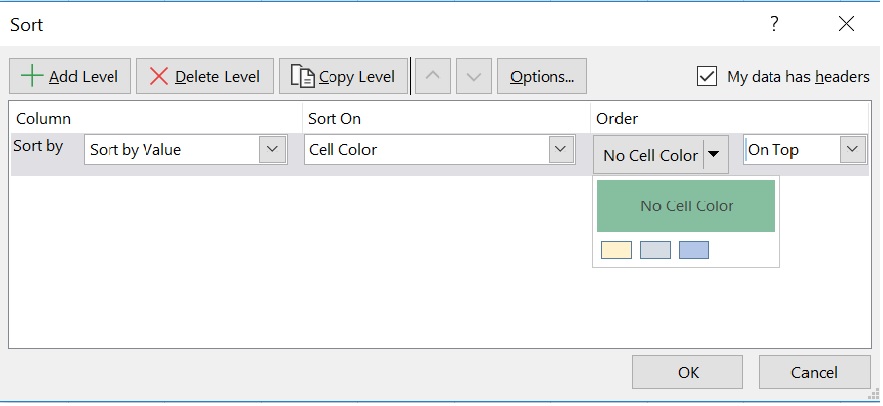
Font Color also helps in sorting based on the color but instead of fill color, it uses the font color of the dataset. We can choose the font color which we wanted to sort or can choose automatically where excel itself decides the color.
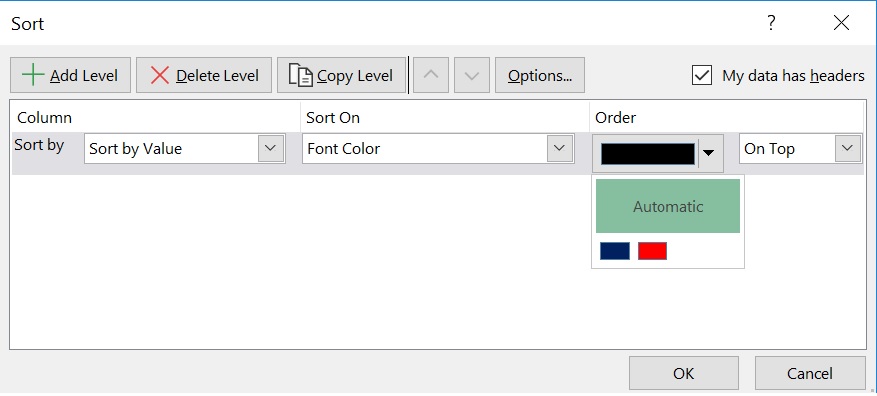
Conditional Formatting Icon works where we have used conditional icons in our data. It works like the options chosen earlier.
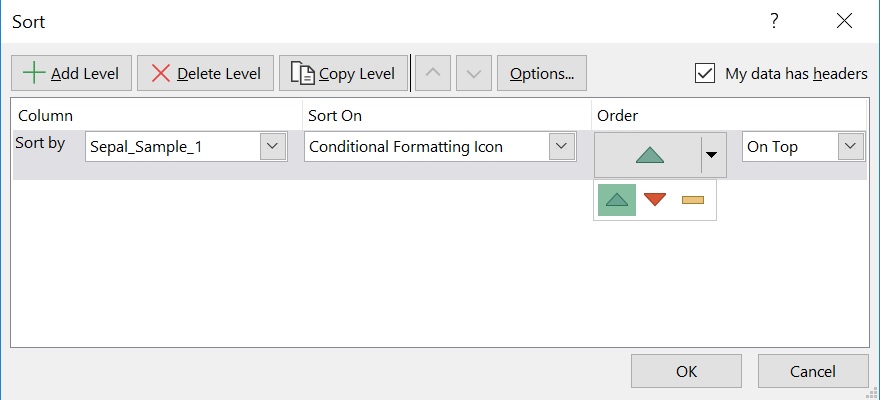
That’s all now for this article. Will meet again with some new topic.
You can also read below article for further enhancing your knowledge.